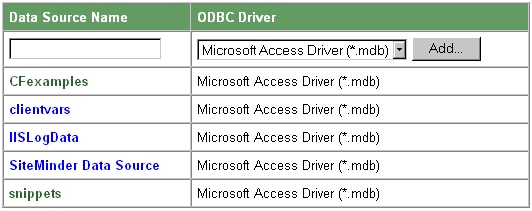Configuring ODBC Data Sources for ColdFusion
Although you can use any valid ODBC data source on your system as a ColdFusion data source, creating or registering the data source in ColdFusion allows you to use the extended options available through ColdFusion. Valid ODBC data sources already on your system are available to your ColdFusion pages, but unless they are registered with ColdFusion they cannot be configured with ColdFusion-specific options. For more information see ColdFusion settings .
In general, the process for adding an ODBC data source to ColdFusion is the same, regardless of platform.
 |
To add an ODBC data source to ColdFusion on Windows:
|
- Open the ColdFusion Administrator by clicking on the ColdFusion Express Administrator icon in the ColdFusion program group (Windows) or by opening the Administrator URL:
http://hostname/CFIDE/administrator/index.cfm
The Administrator opens by default on the Home/Settings menu page.
- Click the ODBC link under the Settings menu. The ODBC Data Sources page appears.
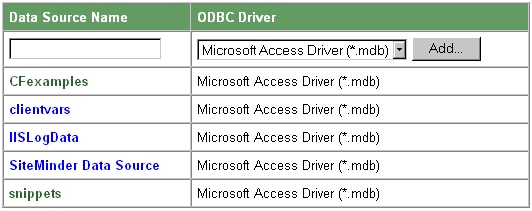
- Enter a name for the new data source and select an ODBC driver from the drop down list. Click Add.
- At the Create ODBC Data Source page, enter information about the new data source: a brief description and the full path of the database file. Use the Browse button to help find the path.
- If you make edits to the data source settings, click the Update button to save those changes.
- Click the CF Settings button to access a number of ColdFusion-related ODBC options. For more information about these ColdFusion settings, see ColdFusion settings .
- Click the Verify link on the ODBC Data Sources page to verify your data source. See Verifying ColdFusion Data Sources .
 |
Note: | When naming a ColdFusion data source, do not use the following names: Registry or Cookie. |

Copyright © 1999, Allaire Corporation. All rights reserved.